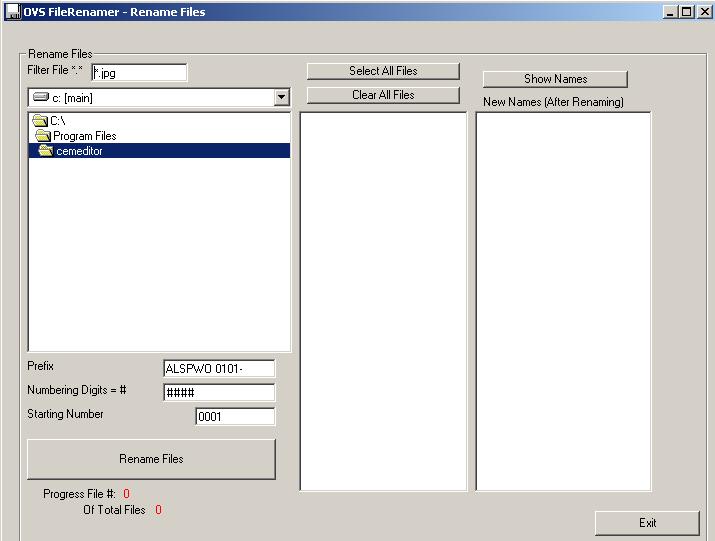Help
The CemEditor includes a utility for renaming
batches of files.
Renaming Photos and Files
From the CemEditor 1st Steps Tab click on the
"Rename Pictures" Button.
The following screen will display:
Select the file filter *.jpg, *.gif, *.bmp,
etc...
Select the Drive and Folders containing the
files to rename.
Select some files or all files
(Optional) Click on "Show Names" to see what
the renamed files will look like.
Click on "Rename Files" to Rename Files
Tip
We suggest naming files in sequential order so
that the CemEditor Previous and next features work
easily for you.
Fairmount-0101-0001.jpg
Fairmount-0101-0002.jpg
Fairmount-0102-0001.jpg
Fairmount-0102-0002.jpg
Fairmount-0201-0001.jpg
Fairmount-0201-0002.jpg
Fairmount-0201-0003.jpg