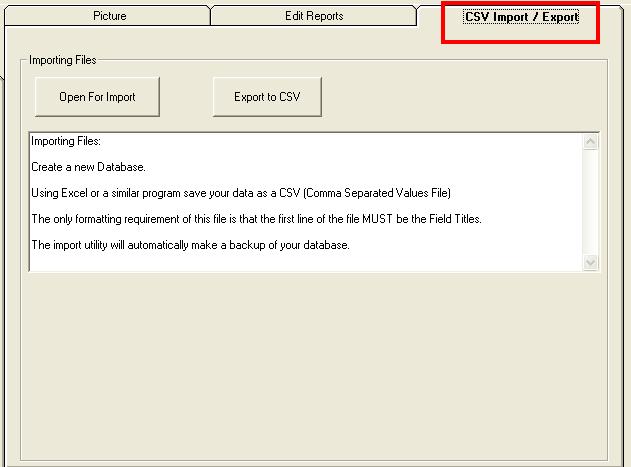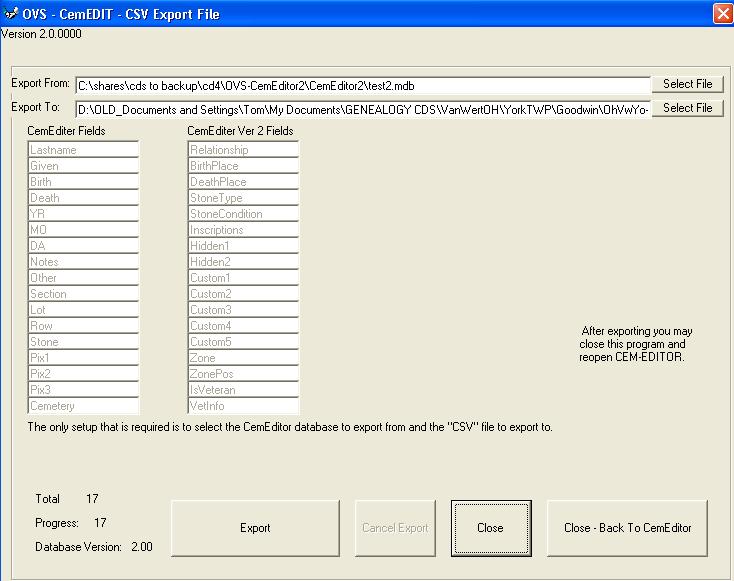|
|
|
|
HelpExporting DataThis utility transfers files from the CemEditor to a "CSV" file. CSV means comma separated values. These files are a very common format that many programs can open. Version 2 of the export utility will export both the transcriptions and the cemetery information. Exporting to a CSV FileUsing the CemEditor Program: From the upper right had side of the CemEditor screen, click on the "CSV Import / Export" tab. Press the "Export to CSV" button. The image below is for the CemEditor Versions up to 2.0.0002.
SetupVersions 2.0.0002 and above see Version 2 help.
Two steps are required.
When the utility is finished exporting the file you may open the output file in another program such as Microsoft Excel or a plain text editor. |
| (c) 2004-2008 OVS-GENEALOGY TAG |
Contact: support@ovs-genealogy.com
To receive replies make sure to allow email from this address in your email filter |
| www.ovs-genealogy.com |