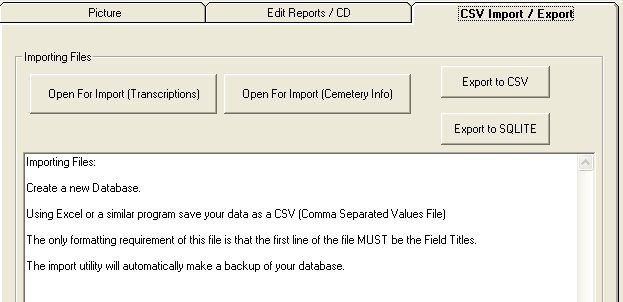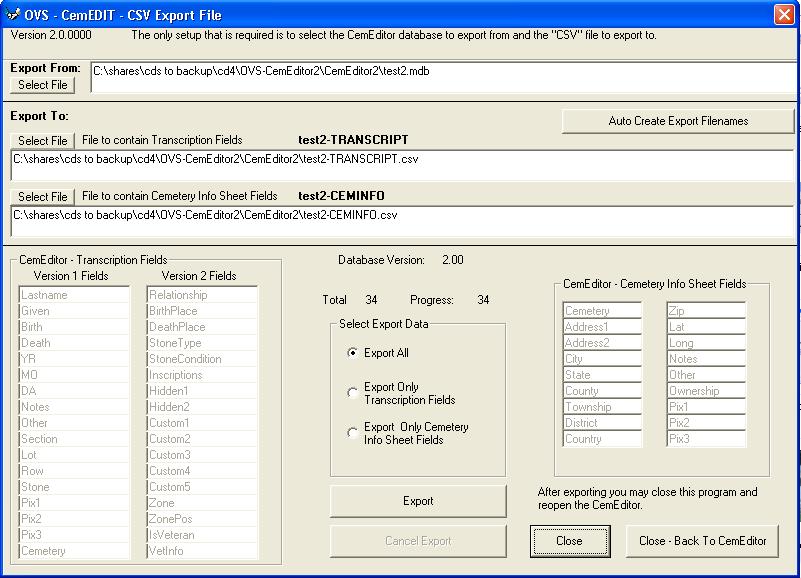|
|
|
|
HelpExporting DataThis utility transfers files from the CemEditor to a "CSV" file. CSV means comma separated values. These files are a very common format that many programs can open. Version 3 of the export utility will export both the transcriptions and the cemetery information. Exporting to a CSV FileUsing the CemEditor Program:
From the upper right hand side of the CemEditor
screen, click on the "CSV Import / Export" tab.
Press the "Export to CSV" button. Setup
Very few steps are required.
When the utility is finished exporting the files you may open the output file in another program such as Microsoft Excel or a plain text editor. |
|
|
|
Copyright 2004-2025 OVS-GENEALOGY OVS TAG
Contact: support@ovs-genealogy.com
To receive replies make sure to allow email from this address in your email filter
www.ovs-genealogy.com