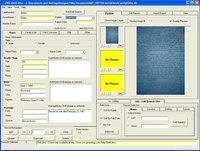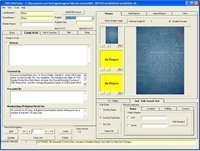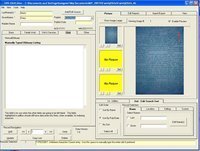|
|
|
|
HelpPrint this page for a quick reference while adding or importing data. Editing & Adding DataHow ToOnce a new database has been created or an existing database opened you may begin entering or importing your data.The ObitEditor is very easy to use while entering data. Click on "Add", enter the information , and then click on "Update" After Clicking on "ADD" if you click on "Copy Last" it will copy the last name, picture fields, and location fields. (A Very Useful Feature) The arrows by the pictures move to the previous picture or the next picture. (Numbered Pictures) The Yellow Bar at the bottom of the screen explains the behavior of each button" TIPUsing these suggested TAGS will aid research and make the data entry more consistent. We suggest using these, or similar, tags in the "NOTES" or "OTHER" fields.Enter a "?" Question MarkEnter a "?" when you want to go back and check the entry later. Enter it in beginning of the field to make it easier to find this record later. You can search for the "?" in the Questions Report or edit screens. Our advice is to use this "?" tag as question that may have an answer after more research. EXAMPLE: ? Check this Obituary , ? Need a better picture, ? Check Date, ? Check Age, etc... Enter a "!" Exclamation PointEnter a "!" when you may want to go back and check the entry later. Enter it in beginning of the field to make it easier to find this record later. You can search for the "!" in the Comments Report or edit screens. Our advice is to use this "!" tag as comment on a question that has been reviewed by you and cannot be answered. EXAMPLE: ! Missing Publish Date, ! etc... Enter a "*" AsteriskEnter a "*" followed by a number or source information. Enter it in beginning of the field to make it easier to find this record later. Our advice is to use this "*" when you were unable to find the information in an obituary but were able to find the information elsewhere. EXAMPLE: *1 Info on Date from 1956 Funeral home, Monument, etc... Enter a "#" Pound SignEnter a "#" when there is conflicting information along with a description. Enter it in beginning of the field to make it easier to find this record later. Our advice is to use this "#" when you find conflicting information EXAMPLE: # Obituary or another record, doesn't match previous information. Field Sizes
Partial ScreenshotsScreenshots
|
|
|
|
Copyright 2004-2025 OVS-GENEALOGY OVS TAG
Contact: support@ovs-genealogy.com
To receive replies make sure to allow email from this address in your email filter
www.ovs-genealogy.com